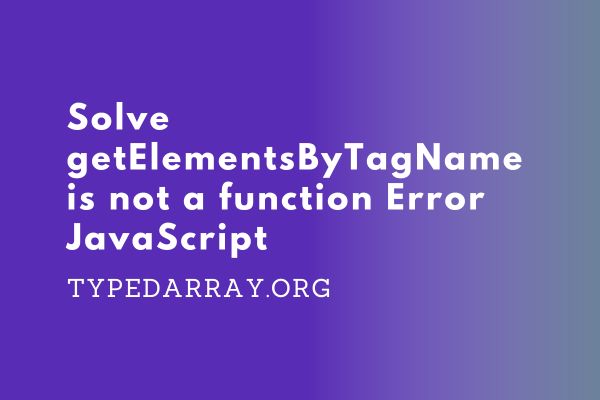
In this blog post, we’ll take a look at what to do when you get the error “getElementsByTagName is not a function” in your JavaScript code. We’ll discuss some possible causes of this error and offer some solutions that might help you fix it. Stay tuned!
getElementsByTagName is not a function JavaScript
If you’re a JavaScript developer, you’ve probably run into the “getElementsByTagName is not a function” error at some point. This error can be caused by a number of things like –
- Calling the getElementsByTagName method on a value that is not a proper DOM element.
- Declaring the JS script before the value of the DOM element is declared.
- Typo in the getElementsByTagName method. The method is case sensitive.
Let’s have a look at each of them in detail below. But, first let’s understand what this method actually does.
getElementsByTagName JavaScript
The getElementsByTagName function is used to retrieve a collection of all the DOM elements that match the specified tag name. It returns an HTMLCollection object consisting of matching tags.
The syntax of the method is as follows –
document.getElementsByTagName(tagname);Where, tagname is the name of the HTML element you want to select. For example, if you want to retrieve all the <p> elements from a document, you would use the following code –
var p_elements = document.getElementsByTagName("p");This would return an HTMLCollection of all the <p> elements in the document.
Now that we know what this method does, let’s look at some of the reasons why you might get the error “getElementsByTagName is not a function”.
1. getElementsByTagName Method Is Called On A Value That Is Not A Proper DOM Element
If you’re trying to call the getElementsByTagName method on a value that is not an actual DOM element, this is most likely the cause of your getElementsByTagName is not a function JavaScript error. For example, consider the HTML below –
<html>
<head>
</head>
<body>
<div class = "box">
<p> This is box 1</p>
<p> This is box 2</p>
</div>
<div class = "box">
<p> This is box 3</p>
<p> This is box 4</p>
</div>
<script>
const boxes = document.querySelectorAll(".box");
console.log(boxes.getElementsByTagName("p")); //returns error getElementsByTagName is not a function
</script>
</body>
</html>If you try to call the getElementsByTagName method on one of these div elements, you’re likely to encounter an error since they are not actual DOM elements. To avoid this error, make sure that you are only calling the getElementsByTagName method on values that are proper DOM elements.
The below JavaScript code would work –
<script>
const boxes = document.querySelectorAll(".box");
const firstBox = boxes.item(0);
console.log(firstBox.getElementsByTagName("p")); //returns NodeList of <p> tags inside the first box
</script>In the above code, we are using the querySelectorAll method to get all of the elements with the class name “box”. We then use the item method to get the first element from this NodeList and store it in a variable called firstBox. Now, when we call the getElementsByTagName method on firstBox, it works as expected and returns the NodeList of all <p> elements inside the first box.
The getElementsByTagName method can only be called on an actual DOM element, not on any other type of value. If you’re not sure if the value you’re trying to call the getElementsByTagName method on is an actual DOM element, you can use the instanceof operator to check.
For example, if we have a variable named “myElement” that might or might not be a DOM element, we can check it like this:
if(myElement instanceof Element){
// myElement is an actual DOM element
}else{
// myElement is NOT an actual DOM element
}If you’re getting the getElementsByTagName is not a function error and you’ve confirmed that the value you’re trying to call it on is actually a DOM element, then this might be caused by another issue. Continue reading for more information.
2. Declaring The JS Script Before The Value Of The DOM Element Is Declared
If you’re trying to call the getElementsByTagName method on a value that is not an actual DOM element, you might also be getting this error because the JavaScript code or script where getElementsByTagName is called was declared before the value of the DOM element was declared.
For example, consider the code below –
<html>
<head>
</head>
<body>
<script>
const boxes = document.getElementsByClassName("box");
console.log(boxes.getElementsByTagName("p")); //returns error getElementsByTagName is not a function
</script>
<div class = "box">
<p> This is box 1</p>
<p> This is box 2</p>
</div>
<div class = "box">
<p> This is box 3</p>
<p> This is box 4</p>
</div>
</body>
</html>In the above code, we have a <script> tag before the <div class=”box”> element. This means that the JavaScript code inside this <script> tag is executed before the actual DOM elements are declared and assigned values. So, when you try to call the getElementsByTagName method on the boxes variable that is declared inside a <script> tag, this error occurs since there are no actual DOM elements to query.
To avoid this issue, make sure you declare your JavaScript or script code after all of your actual DOM element values have been declared and assigned values. This will ensure that the getElementsByTagName method has valid values to call on when it is executed.
3. Typo In The getElementsByTagName Method
Another reason you might be getting this error is because of a typo in the getElementsByTagName method. If you mistakenly use the wrong case when typing the getElementsByTagName method, for example, GetElementsByTagName instead of getElementsByTagName or getElementByTagName instead of getElementsByTagName, then you might be getting this error.
This is because the method is case-sensitive and needs to be typed correctly in order for it to work properly. So, make sure you check the spelling and case of your getElementsByTagName method to ensure it is being called correctly.
Additionally, you can use a code editor to help find and correct any spelling or formatting errors in your scripts and methods.
4. Compatibility Issues with Older Browsers
While JavaScript is a versatile language, compatibility issues with older browsers can pose challenges when using the getElementsByTagName method. Older browser versions may not fully support modern JavaScript features or have different implementations, leading to the “getElementsByTagName is not a function” error.
Identifying Compatibility Concerns
Specify which browsers may be prone to compatibility issues. For instance, Internet Explorer versions 8 and below have known limitations in handling certain JavaScript methods, including getElementsByTagName.
Polyfills and Shims
Recommend the use of polyfills or shims to address compatibility gaps. These tools can provide missing functionalities in older browsers, ensuring a more consistent experience across different environments.
Feature Detection
Encourage developers to implement feature detection techniques before using the getElementsByTagName method. This involves checking if the method is supported in the current browser and applying alternative approaches if necessary.
Browser Compatibility Tables
Direct readers to consult browser compatibility tables or resources like MDN Web Docs to understand the level of support for the getElementsByTagName method in various browsers. This proactive approach helps developers anticipate potential issues.
Upgrade Recommendations
Advise users to consider encouraging their audience to use up-to-date browser versions whenever possible. This not only enhances the overall browsing experience but also reduces the likelihood of encountering compatibility-related errors.
5. Asynchronous Loading of Scripts
The asynchronous loading of scripts is a common practice for improving page performance, but it can introduce timing issues that may result in the “getElementsByTagName is not a function” error in JavaScript. Understanding how script loading affects the order of execution is crucial for resolving such issues.
Script Loading Timing Challenges
Explain how asynchronous script loading can lead to situations where the getElementsByTagName method is invoked before the DOM is fully loaded. This timing misalignment may occur when scripts are executed before the entire document is parsed.
Utilizing the DOMContentLoaded Event
Recommend using the DOMContentLoaded event to ensure that the script execution is delayed until the DOM content is fully loaded. This event signals when the HTML document has been completely parsed and is ready for manipulation, preventing premature calls to getElementsByTagName.
document.addEventListener('DOMContentLoaded', function() {
// Your script logic here
const elements = document.getElementsByTagName('tagname');
// Further code...
});
Deferred Attribute for Script Tags
Highlight the use of the defer attribute in script tags as an alternative to asynchronous loading. The defer attribute ensures that the script is executed in order after the HTML document has been parsed.
<script defer src="your-script.js"></script>Ensuring Script Order
Emphasize the importance of maintaining the correct order when loading multiple scripts. Scripts that depend on DOM elements should be placed after the elements are defined in the HTML or within the DOMContentLoaded event listener.
Loading Scripts at the End of the Body
Suggest placing script tags just before the closing </body> tag to allow the HTML content to load before script execution. This can be an effective strategy to avoid issues related to asynchronous loading.
6. Dynamically Generated Content
Dynamically generated content can introduce complexities in JavaScript execution, potentially leading to the “getElementsByTagName is not a function” error. When content is created or modified dynamically, developers need to be mindful of the timing and ensure that the DOM elements are accessible when attempting to use the getElementsByTagName method.
Delayed Execution for Dynamically Generated Elements
Explain how dynamically generated content may not be immediately available when scripts are executed. Recommend delaying the invocation of the getElementsByTagName method until after the content has been dynamically generated or updated.
// Example using setTimeout to delay execution
setTimeout(function() {
const elements = document.getElementsByTagName('tagname');
// Further code...
}, 0);
Event Delegation as a Strategy
Encourage the use of event delegation for dynamically generated elements. By attaching event listeners to a parent element that exists in the DOM at the time of script execution, developers can ensure that dynamically added elements trigger the desired actions.
document.addEventListener('click', function(event) {
if (event.target.tagName === 'tagname') {
// Logic for dynamically generated elements
}
});
Observing DOM Changes
Introduce the concept of MutationObserver to monitor and react to changes in the DOM. This allows developers to dynamically respond to modifications in the document structure and execute code accordingly.
const observer = new MutationObserver(function(mutations) {
mutations.forEach(function(mutation) {
// Check for changes in the DOM and react accordingly
});
});
observer.observe(document.body, { childList: true, subtree: true });
Ensuring Element Availability
Remind developers to verify that the dynamically generated elements are available in the DOM before attempting to use getElementsByTagName. Techniques like checking element existence or utilizing callback functions can help ensure proper timing.
const checkAvailability = setInterval(function() {
const elements = document.getElementsByTagName('tagname');
if (elements.length > 0) {
clearInterval(checkAvailability);
// Proceed with further code...
}
}, 100);
Conclusion
There are several possible reasons you might be getting the “getElementsByTagName is not a function JavaScript” error, including declaring the JS script before the value of the DOM element, typing a typo in the getElementsByTagName method, or not using an actual DOM element.
To avoid this error, make sure you check the spelling and case of your getElementsByTagName method and that you’re using an actual DOM element when calling this method.
Additionally, if you’re getting this error because you declared your JavaScript code before the value of the DOM element was declared, try moving your script code to after all of your DOM element values have been declared. This should help resolve the issue.
Expanding our scope, we introduced three additional factors that can contribute to this error. Compatibility issues with older browsers underscore the importance of considering a broader range of user environments. Asynchronous loading of scripts brings attention to timing challenges and the significance of events like DOMContentLoaded for seamless execution. Dynamically generated content introduces complexities, urging developers to adopt strategies like event delegation and MutationObserver to handle changes in the DOM structure.
If you’re still having trouble resolving this error, feel free to reach out to a professional programmer or developer for help troubleshooting and resolving the issue.
The post Solve getElementsByTagName is not a function Error JavaScript first appeared on typedarray.org.